Add Google reCAPTCHA v2 to Your Site (Step-by-Step)
Add Google reCAPTCHA v2 to Your Site
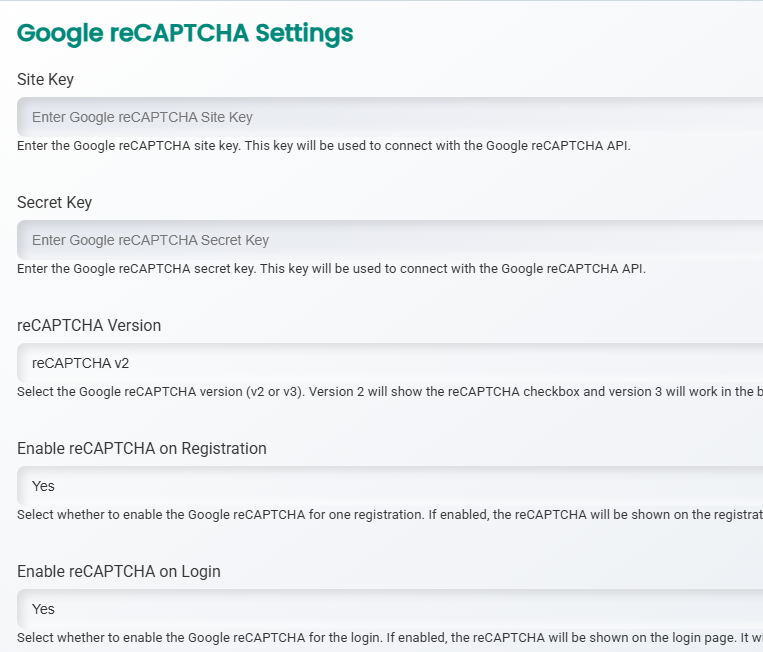
What you’ll need
- A Google account
1) Create your keys (Site Key & Secret Key)
- Open the reCAPTCHA Admin Console and sign in. https://www.google.com/recaptcha/admin/create
- Click Create (or the + icon).
- Label: give your site a name you’ll recognize later.
- reCAPTCHA type: choose reCAPTCHA v2 → “I’m not a robot” Checkbox.
- Domains: add your domain (e.g.,
example.com). - Accept terms and click Submit.
- Copy your Site Key and Secret Key (you can always find them later in the console’s settings). https://developers.google.com/recaptcha/docs/settings
0
0